Discover the 6 key steps to get started with EQUIMETRE. This article can be a good starting point for beginners.
At any time, if you have a question, do not hesitate to call the Equimetre Assistant Chatbot at the bottom left of the Equimetre.com platform. We try to be ready to answer anytime.
1. Equimetre.com account setup
The first step is the validation of your Equimetre.com account by choosing your password.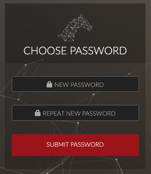
You have received an email with a link to set up your password.
Don't forget to check in your spam
2. Download the application
Our "Equimetre" app is available on the Apple Store for iPhone and on the Play Store for Android. This all-in-one app includes several tabs:
Android. This all-in-one app includes several tabs:
For more information, check out our article "How to use the EQUIMETRE mobileapplication". Don't forget to regularly check for updates!
3. Physical set up of the sensor
No phone needed during this step
Once you receive your sensor, you can put it in charge directly thanks to the charging clamp (more infos here: Recharge your EQUIMETRE)
You will find an installation sheet inside the suitcase.
Please also find them below:
- Trot EQUIMETRE installation
- All-in-one EQUIMETRE installation
- Saddle pad EQUIMETRE installation
- VET EQUIMETRE installation
4. First training
Follow the steps in the installation instructions.
- Dampen the electrodes
- Press the button to turn on the sensor
- Scan the vet chip or press the button three times quickly to start the training (complementary article: Read the veterinary microchip to automatically identify the horse)
- Attach the sensor to the girth (all-in-one), or connect the wire between the sensor and the girth and attach the sensor to the girth(trot)/padd(saddle-pad and VET).
- After the training, turn off the sensor by holding down the button for 3 seconds to mark the end of the workout (you'll hear a 'bip' when it shuts off).
- You can go on to monitor the next training session by repeating these steps.
Clearer in video?
Click on the video title to view it on Youtube.
| All-in-one fixture | |
|
VET fixture Saddle-pad fixture |
|
| Trot fixture |
5. First data synchronization after the training
Time to use your phone
To sync your trainings:
1) Make sure your device is turned off, you can also plug it to charge to make sure you have enough battery
2) Open your Equimetre app and make sure Bluetooth is on
(thus stay near the device)
3) Click on the red button “Synch. of my trainings” and wait for the loading bar to complete
4) You should then be able to see your trainings on the app and on the web platform
If you have started your training manually, you will see the highlighted mention "Select the horse name"
5) In the "Trainings" tab, find all the saved trainings. To view your training, click on it.
Warning: Make sure that the Equimetre is not paired to the bluetooth
(through the settings app of your phone) it should only be turned on.
Otherwise you will not be able to synchronise your sensor.
6. First data reading and Data coaching session
Please get in touch with you dedicated Data Success Manager in order to go further into the analysis -> Booking a meeting with my Data Success Manager
Links to go further ine the beginning with EQUIMETRE:
- [VIDEO]How to install the all-in-one system EQUIMETRE?
- [VIDEO]How to set-up your EQUIMETRE for harness racing ?
- [VIDEO]How to install EQUIMETRE VET
- [VIDEO]How to install the saddle-pad system EQUIMETRE?
- Recharge your EQUIMETRE
- How do I start a training session with EQUIMETRE?
- How to synchronise my data?
