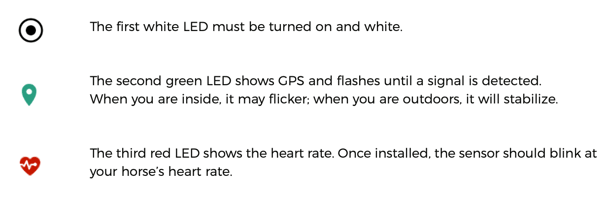There are two ways of starting a training session with the EQUIMETRE sensor: scan the horse's chip or start manually.
1. Scanning the horse's chip will automatically initiate the recording process
Turn on the EQUIMETRE sensor and you'll see a flashing white LED, indicating that the sensor is now prepared to detect the horse's chip.
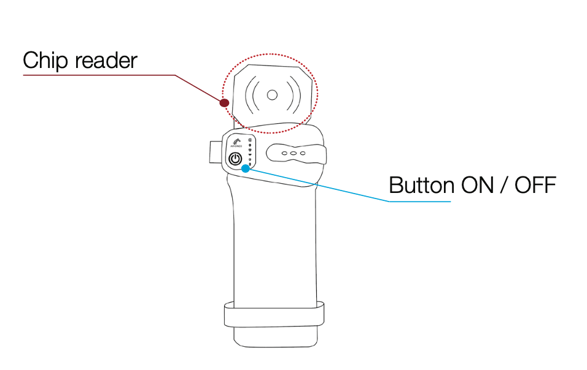
To locate your horse's chip, gently scan the neck area from the withers to the ears, following along the mane. Take your time and move slowly until you hear a beep.
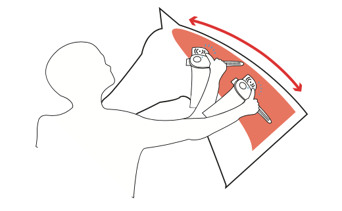
Alternatively, you can also check the right side of the neck, as the chip may shift within the muscles as the horse ages.
2. Manually initiate the training session
To activate the EQUIMETRE sensor, simply turn it on. Once turned on, a flashing white LED will appear, indicating that the sensor is ready to detect the horse's chip.
If the horse is not chipped or you are unable to locate the chip, there is an alternative option. By quickly pressing the button three times, you will hear a beep. This signifies that the recording process has begun, and the first white LED will remain steady.
The device will not be able to identify which horse it is recording. In this case, you will need to assign the horse's name in your app after the data synchronization.
More informations on the article: Read the veterinary microchip to automatically identify the horse
3. Is EQUIMETRE ready to go?
Once correctly settled on the horse, check that your device's LEDs match the following:
4. To power off the device
Press and hold the button for a duration of 3 seconds. This will result in all of the LEDs on the device turning off. You can now record another horse's work starting from step 1.