At the end of a training session, download your data from the EQUIMETRE device to your phone.
I- When the horse's chip has been scanned (Horse not scanned? Click here)
⚠️ Before you start, make sure your EQUIMETRE is nearby and switched off, with your phone Bluetooth on.
1. Log into the EQUIMETRE application on your mobile phone
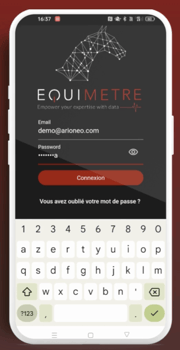
2. Click on the "SYNCH. OF MY TRAININGS" button
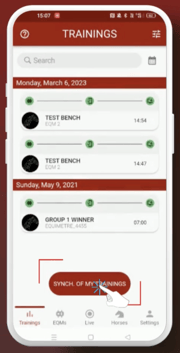
3. Click on the EQM tab to view your EQUIMETRES and the loading percentage. When the training data is available on your phone, a notification appears in the TRAININGS tab.
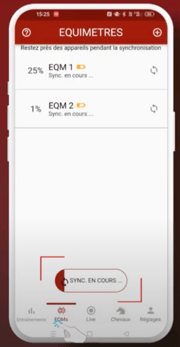
4. Wait until your data is sent to the cloud to review it on the platform. You need a good internet connexion.
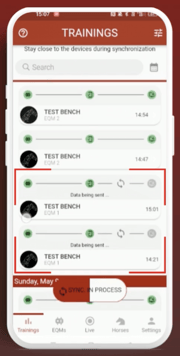
5. Click on your training to access the data
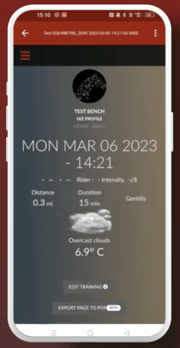
6. Click on the "EDIT TRAINING" button to enter the type of exercise, track, surface, etc. This way, you can keep track of everything and conduct super relevant analyses over time.
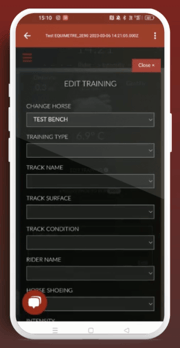
II- When the horse's chip has not been scanned
1-2-3. Steps don't change, see above.
4. Since you didn't scan the chip, you need to assign a horse before sending the data to the cloud.
Click on the given training (highlighted in red) (a). Choose a horse from your existing list or add a new horse by clicking on the (+) button (b). Then, enter your horse's chip number, or click on "My horse does not have a microchip" to access the general information (c). Your new horse appears in the existing list, just click on it to assign the training, and validate your choice.
(a)  (b)
(b) 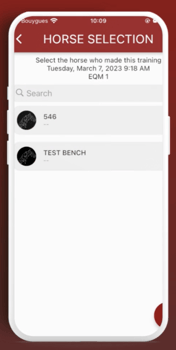 (c)
(c) 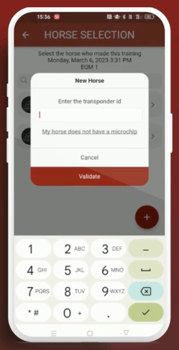
If you are experiencing synchronisation problems, these few hints may help you.
